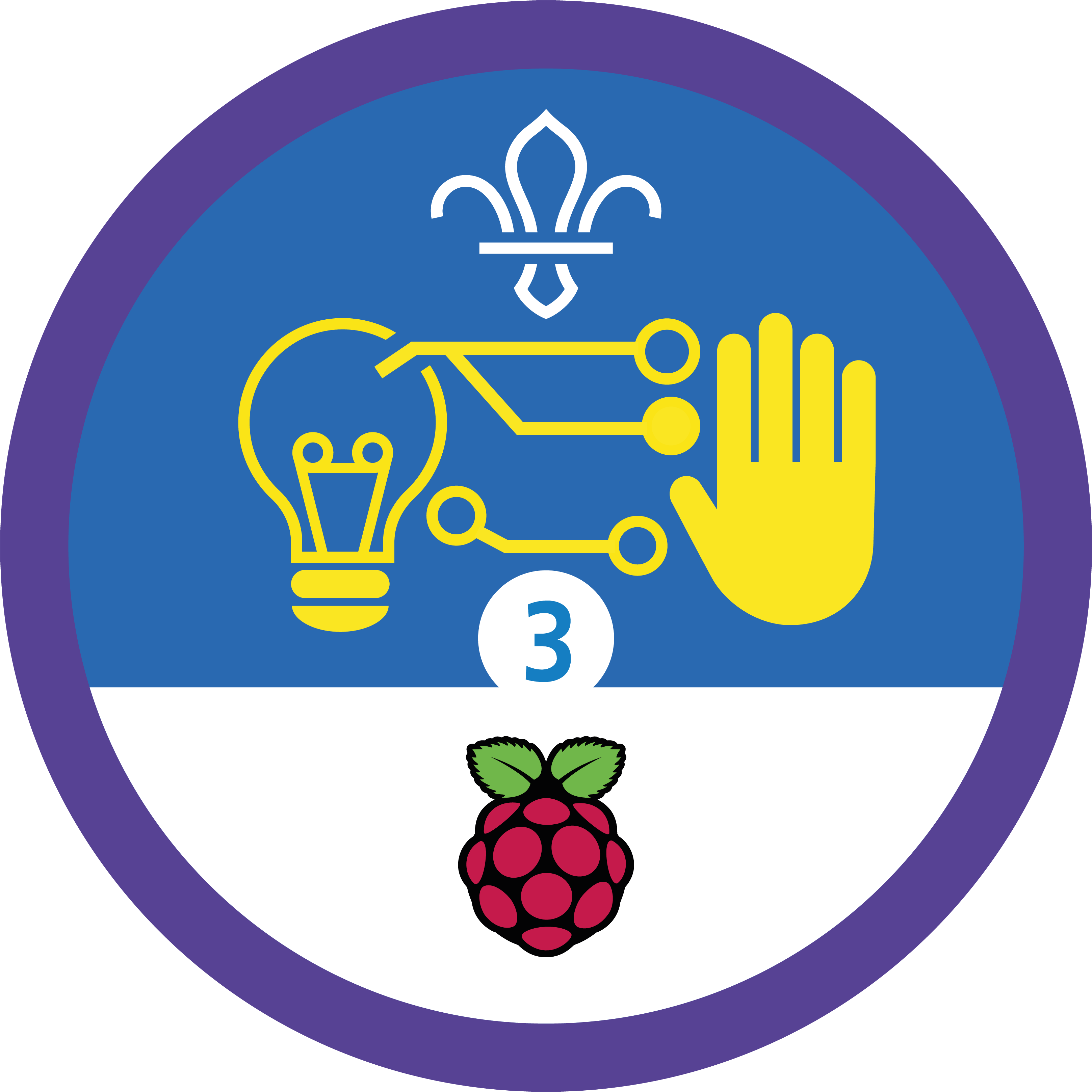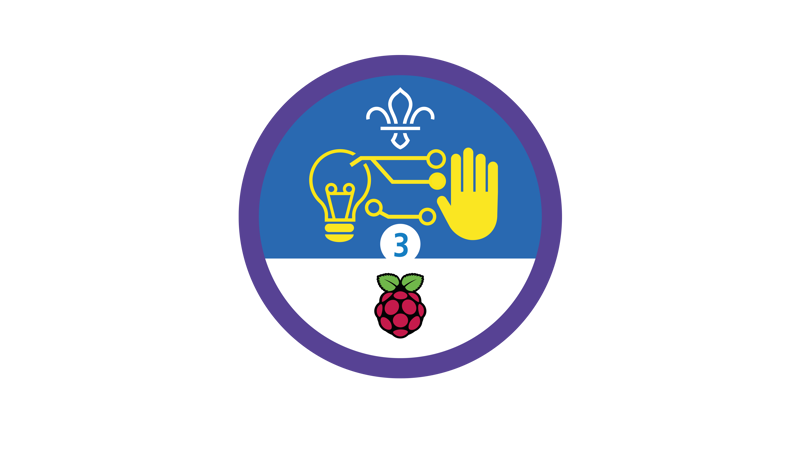
Present your projects with videos
You’ll need
- Access to a computer
- Access to the internet
- Camera or phone
- Pens or pencils
- Scrap paper
Before you begin
- You can film anywhere (as long as you have your project there), but you’ll need access to computers for editing.
- It works best if each group has access to a computer, but you could take it in turns if you need to. You could also look in to visiting a local library or school to use their computers.
- You’ll need an Adobe Spark account for this activity. You could create a shared account for everyone (or one for each small group) that the adult leading the activity has access to. If people are over 13, they could create their own accounts and use them to edit their videos.
Set the scene
- Everyone should split into small groups. It’s useful if everyone in a group worked together on the same project.
- Each group should decide which project they’d like to make a video about. People often learn the most from times they struggle or make mistakes, so it often works well for people to focus on a project that didn’t go perfectly.
- Everyone should use the ‘Notes and handout’ to guide them as they plan everything out and create a storyboard and basic script.
Make the film
- Everyone should use the activity handout to help them shoot a great film. The handout has plenty of tips about lighting and camera angles.
- Once they’ve finished filming, everyone should follow their activity handout to transfer their footage to a computer.
- Everyone should get stuck in to editing their film. They should follow the activity handout to get the scenes in the right order and add a backing track and captions.
- Once everyone’s films are ready, people should take it in turns to share them with the group.
- The person leading the activity should check that no one can be identified from anything in the video, that there’s no identifying information (such as full names), and that they have proper consent from everyone in the film.
- Everyone should check out the information in the activity handout and decide whether to publish their film.
Reflection
This activity was all about communicating. How was making a video presentation different to presenting something live? People might think about how they could make edits or film things more than once to get it exactly right. How did people feel when it came to showing others the video? Do people think videos made it easier to understand what others were trying to say? Video presentations can also be widely shared. How can people make sure their videos are accessible for as many people as possible? People could think about adding subtitles or translating them into different languages.
This activity was also a chance for everyone to develop skills. What skills did people use to make their videos? Were they confident before they started? How did they feel when they watched their finished video? Was it useful to use videos to reflect on the skills they used when making their digital projects?
Safety
All activities must be safely managed. You must complete a thorough risk assessment and take appropriate steps to reduce risk. Use the safety checklist to help you plan and risk assess your activity. Always get approval for the activity, and have suitable supervision and an InTouch process.
- Online safety
Supervise young people when they’re online and give them advice about staying safe. Take a look at our online safety or bullying guidance. The NSPCC offers more advice and guidance, too. If you want to know more about specific social networks and games, Childnet has information and safety tips for apps. You can also report anything that’s worried you online to the Child Exploitation and Online Protection Command. As always, if you’ve got concerns about a young person’s welfare, including their online experiences, follow the Yellow Card to make a report.
- If anyone’s struggling with video editing, they could present their storyboards to explain the steps they took and challenges they faced.
- People could also edit their videos using an app on their phone. PowerDirector by Cyberlink (for Android) and iMovie (for iOS) are popular options, and they’re free to download from the Google Play Store or App Store.
- It’s up to you how people share their videos – they could download them to show them at an event, or create a webpage to publish them online.
There should be a role for everyone in this activity. It’s OK if some people aren’t comfortable in front of the camera – there are plenty of important jobs to do behind the scenes.
All Scout activities should be inclusive and accessible.
Anyone who really enjoyed this activity may want to think about completing their Scouts Photographer Activity Badge or Scouts or Explorers Media Relations and Marketing Activity Badge.
Showcase your tech projects with other creators in the UK and across the world! Check out the Coolest Projects webpages to take part for free from February, or join the celebratory livestream with announcement of the judges’ favourite projects in June. We’d love to see Scouts of all ages involved so please mention you’re a Scout when you register!