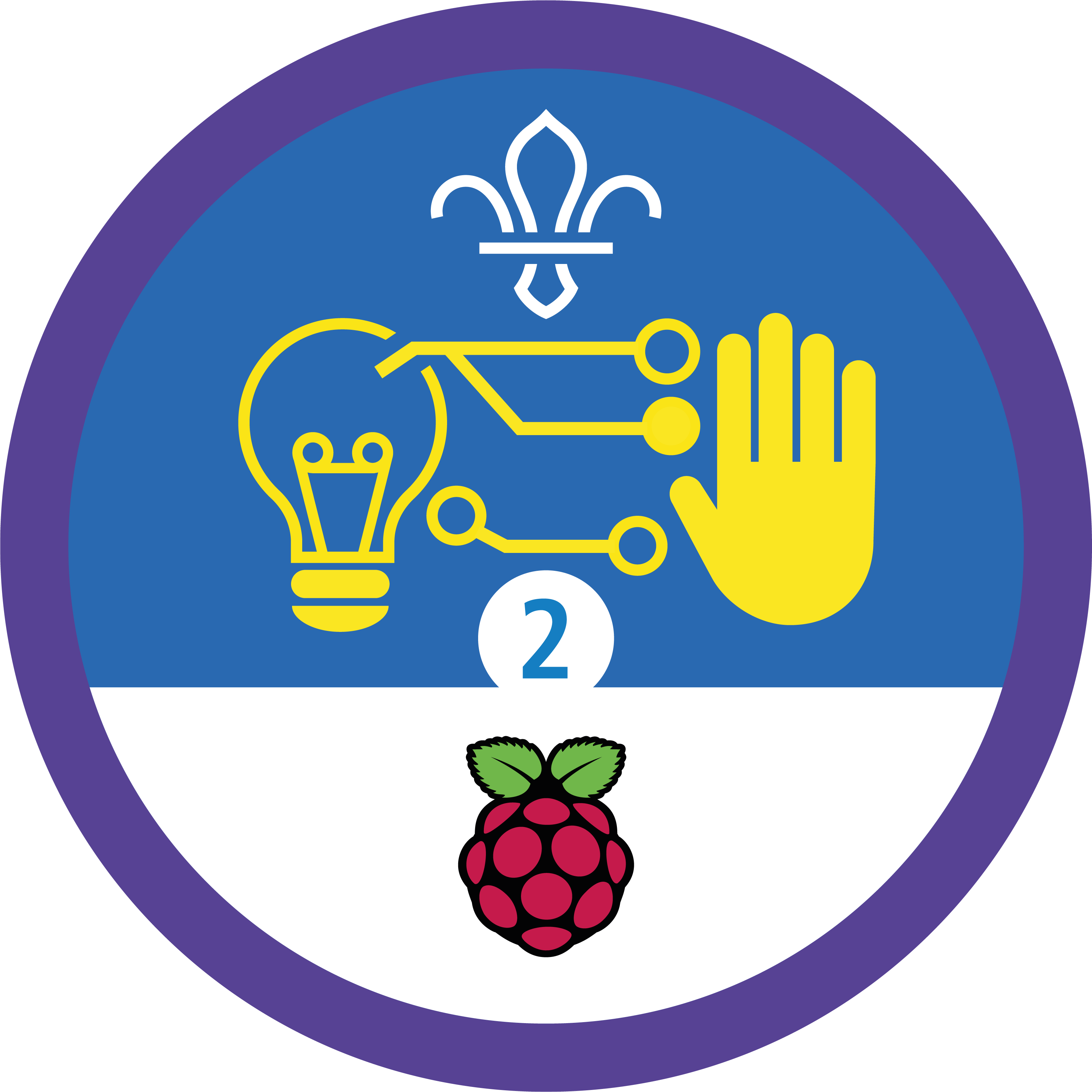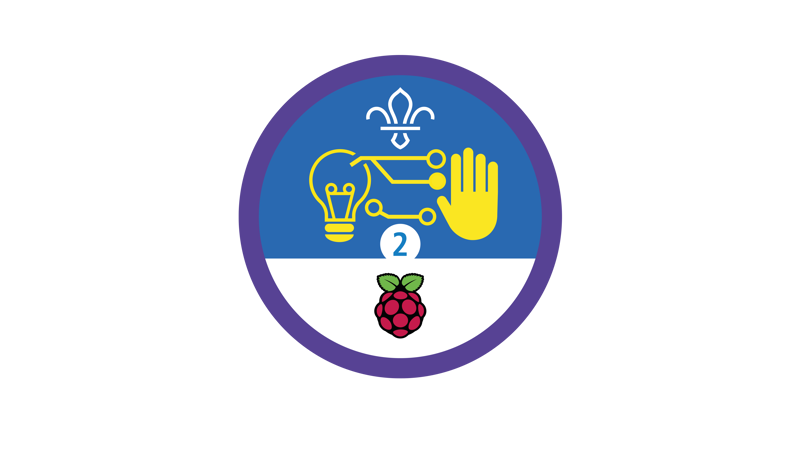
Micro:bit campfire music
You’ll need
- Access to a computer
- Micro:bits
- USB A to USB B cables
- Cables with crocodile clips
- Headphones or speaker
Before you begin
- Don’t panic if you’ve never used (or have never even heard of) a micro:bit before. There’s plenty of info below, and this activity’s a great way for everyone to learn. It’s a good idea to spend some time reading the information and practising before you lead the activity, though.
- If you don’t have enough computers for everyone to work in pairs, you could run this activity as one base, so groups visit one at a time. You could also look in to visiting a local library or school to use their computers.
- If you don’t have enough micro:bits, people could take it in turns to load their code on. You only need the physical micro:bits to play the tune – you can build it on the computer.
- It’s easy to get hold of cables with crocodile clips online.
- If your meeting place has internet access, you can run the micro:bit MakeCode editor in a web browser by following this link.
- If you don’t have internet access, don’t worry. If you’re using Windows 10, you can download and install the free MakeCode app. Once it’s downloaded and installed, you can use it without an internet connection.
- You may already know people with digital skills who’d love to help run this activity. Why not reach out to parents, carers, and others in your community?
- A micro:bit is a mini computer that people use in digital making projects. It has two buttons, 25 LEDs (lights) in a five by five grid, sensors that detect movement and light, and a sensor that measures temperature. Micro:bits can also communicate with each other using radio waves.
- You can attach other components to a micro:bit, for example, buttons, coloured LEDs, and speakers. Find out more in this handy BBC video.
- To programme a micro:bit, you’ll need to connect it to a computer with a micro USB cable. Micro:bits are also powered through the USB cable – you can make them portable by adding a battery pack.
- In this activity, everyone will prepare their micro:bits so they play a well-known campfire tune.
Introducing: the micro:bit
- Everyone should get into small groups. They should try to name computers or devices that can be programmed to make sounds and musical notes, for example, headphones or electronic notes.
- The person leading the activity should introduce the micro:bit. They may want to use the information in ‘What is a micro:bit?’ to help them explain what it is, what it can do, and what everyone will be using it for in this activity.
Code the micro:bit
- Each group should get a computer, a micro:bit, a USB A to USB B cable, and a copy of the ‘Notes and handout’ pack.
- The person leading the activity should show everyone how to open the micro:bit MakeCode editor.
- Everyone should follow the instructions in the ‘Notes and handout’ pack to code their micro:bits.
Play the tune
- Each group should get two cables with crocodile clips and a pair of headphones or a portable speaker.
- Everyone should follow the instructions in the ‘Notes and handout’ pack to connect their micro:bit to their headphones or speaker and play the tune they’ve made.
Reflection
This activity was all about developing skills. Everyone developed their programming skills. How did people (including the grown ups!) feel before they got stuck in? Perhaps they felt a bit nervous to try something very different, or excited to learn something new.
Did people enjoy showing off their skills and sharing their finished creation with everyone? Did it feel different from learning and using a skill just for themselves? Some people may have felt nervous, but others may have found it helpful and motivating to have an audience waiting.
Safety
All activities must be safely managed. You must complete a thorough risk assessment and take appropriate steps to reduce risk. Use the safety checklist to help you plan and risk assess your activity. Always get approval for the activity, and have suitable supervision and an InTouch process.
- Online safety
Supervise young people when they’re online and give them advice about staying safe. Take a look at our online safety or bullying guidance. The NSPCC offers more advice and guidance, too. If you want to know more about specific social networks and games, Childnet has information and safety tips for apps. You can also report anything that’s worried you online to the Child Exploitation and Online Protection Command. As always, if you’ve got concerns about a young person’s welfare, including their online experiences, follow the Yellow Card to make a report.
- People could experiment with using more ‘repeat’ blocks and fewer ‘play tone’ blocks.
- If anyone needs a helping hand, show them the completed code so they can see what they’re aiming for. You can find the finished project here.
- If some people have used the MakeCode editor before, it’s best if they can pair up with people who haven’t.
It’s OK if some people find it tricky to connect the crocodile clips to the micro:bit – someone else could help (or the person leading the activity could step in).
All Scout activities should be inclusive and accessible.
If you have battery packs, you could take your tuneful micro:bits to your next campfire. Anyone feeling musical could try to code a different song.
People don’t have to stick to ‘Campfire’s burning’ – it’s just a simple choice to get people started. They could code any song they like.