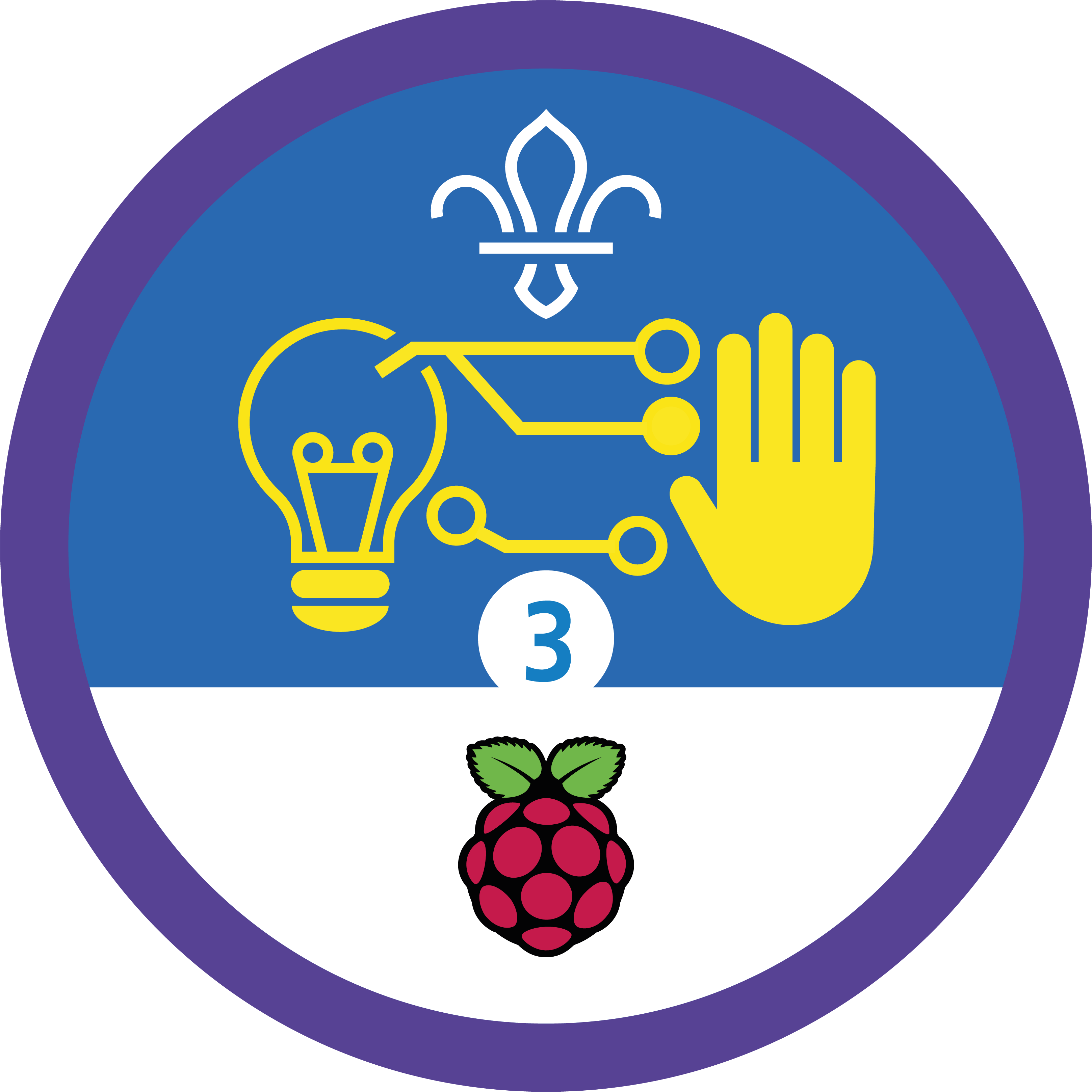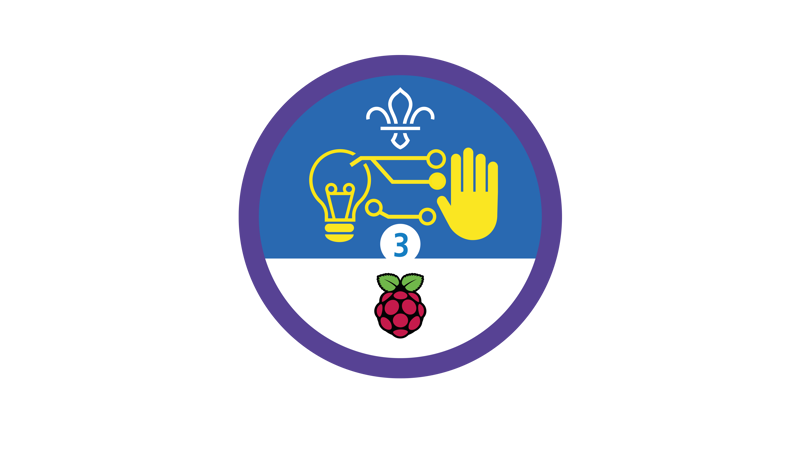
Graphics for games
You’ll need
- Access to a computer
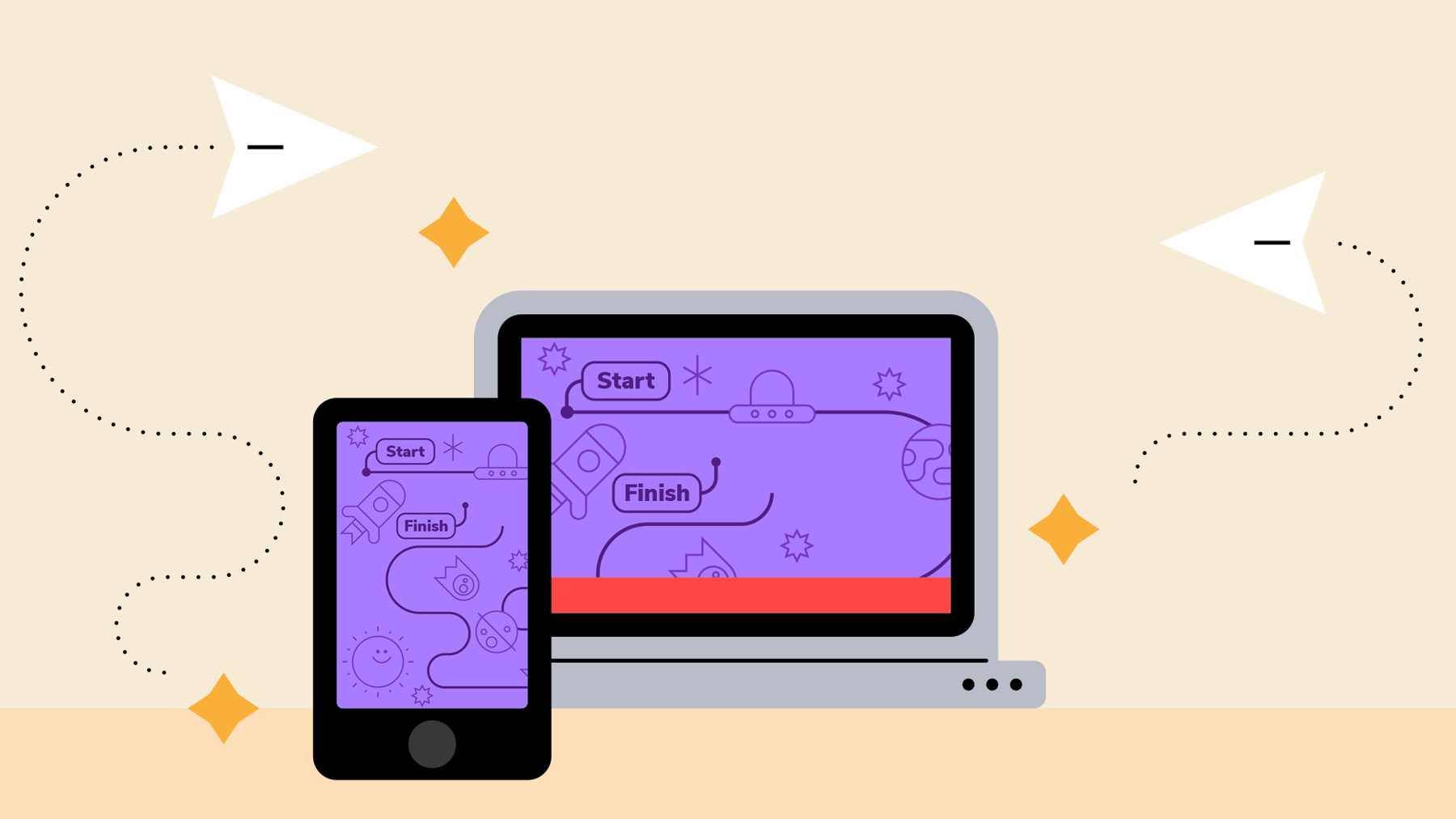
Before you begin
- Don’t panic if you’ve never used (or have never even heard of) Scratch before. There’s plenty of info below, and this activity’s a great way for everyone to learn. It’s a good idea to spend some time reading the information and practising before you lead the activity, though.
- If you don’t have enough computers for one between two, you could run this activity as one base, so groups visit one at a time. You could also look in to visiting a local library or school to use their computers.
- If your meeting place has internet access, you can run Scratch in a web browser. Just follow this link.
- If your meeting place doesn’t have internet access, don’t worry. You can download the Scratch desktop application (and Scratch guide) here. Download the Scouts Game Design starter project shape-shooter.sb3 here.
Get your head in the game
- Everyone should think of the different things that make a computer game. What different things are designed for each game?
- Everyone should share their ideas. Some people might think about physical things like controllers or screens, others might think about the code that’s used to program the movements in the game. Did anyone think about the images, like the characters or the backgrounds? What about the story?
- The person leading the activity should explain that images in a computer game are often called ‘sprites’. Sprites are visible objects that interact with each other in the coding environment.
- The person leading the activity should introduce everyone to (or remind them about) Scratch. They should make sure that everyone understands that Scratch is a programming language for creating games, stories, and animations.
- The person leading the activity should show everyone the ‘Shape shooter’ game. They should explain that people can change the sprites to match any theme they like.
Get coding
- Everyone should split into pairs.
- Each pair should choose a theme for their game.
The person leading the activity could choose a theme for everyone to follow (for example, recycling or space) or leave it totally open.
- Everyone should follow the instructions in the ‘Notes and handout’ to create their game.
- Once their games are finished, everyone should take it in turns to showcase their new games and graphics.
People could share their games on the Scratch website if they log in and use the ‘Share’ option.
Reflection
This activity was all about developing skills. Was anyone surprised to find out that creating a computer game is as much about art as it is about programming? The theme of a game comes from what it looks and sounds like, not just what it does.
Projects like this need lots of different skills, and it’s rare for one person to be great at all of them! Did people play different roles in their pairs or small groups? Where else might people use their skills? Does anyone have any ideas about how they could build on the skills they found trickier? Why is it useful to be able to recognise your strengths and the things you’d like to work on?
If there’s time, people could note down a skill they’re proud of and one they’d like to build on. Can anyone make a pair where someone’s proud of the skill someone else would like to learn? How could people support each other to develop skills?
Safety
All activities must be safely managed. You must complete a thorough risk assessment and take appropriate steps to reduce risk. Use the safety checklist to help you plan and risk assess your activity. Always get approval for the activity, and have suitable supervision and an InTouch process.
- Online safety
Supervise young people when they’re online and give them advice about staying safe. Take a look at our online safety or bullying guidance. The NSPCC offers more advice and guidance, too. If you want to know more about specific social networks and games, Childnet has information and safety tips for apps. You can also report anything that’s worried you online to the Child Exploitation and Online Protection Command. As always, if you’ve got concerns about a young person’s welfare, including their online experiences, follow the Yellow Card to make a report.
- People could take photos and upload them with the ‘Upload Costume’ option, rather than drawing their own sprites in Scratch.
- You may want to make sure that people with more experience are paired up with people with less experience. Alternatively, some people with lots of experience may want to pair up together so they can take on additional challenges.
- People could use more complicated editing software like Photoshop or GIMP to create and upload costumes.
Pairs should work together to support each other.
All Scout activities should be inclusive and accessible.
Anyone who enjoyed this activity might like to try making another version of the game that uses a micro:bit (or another device) to control their sprite.
Showcase your tech projects with other creators in the UK and across the world! Check out the Coolest Projects webpages to take part for free from February, or join the celebratory livestream with announcement of the judges’ favourite projects in June. We’d love to see Scouts of all ages involved so please mention you’re a Scout when you register!