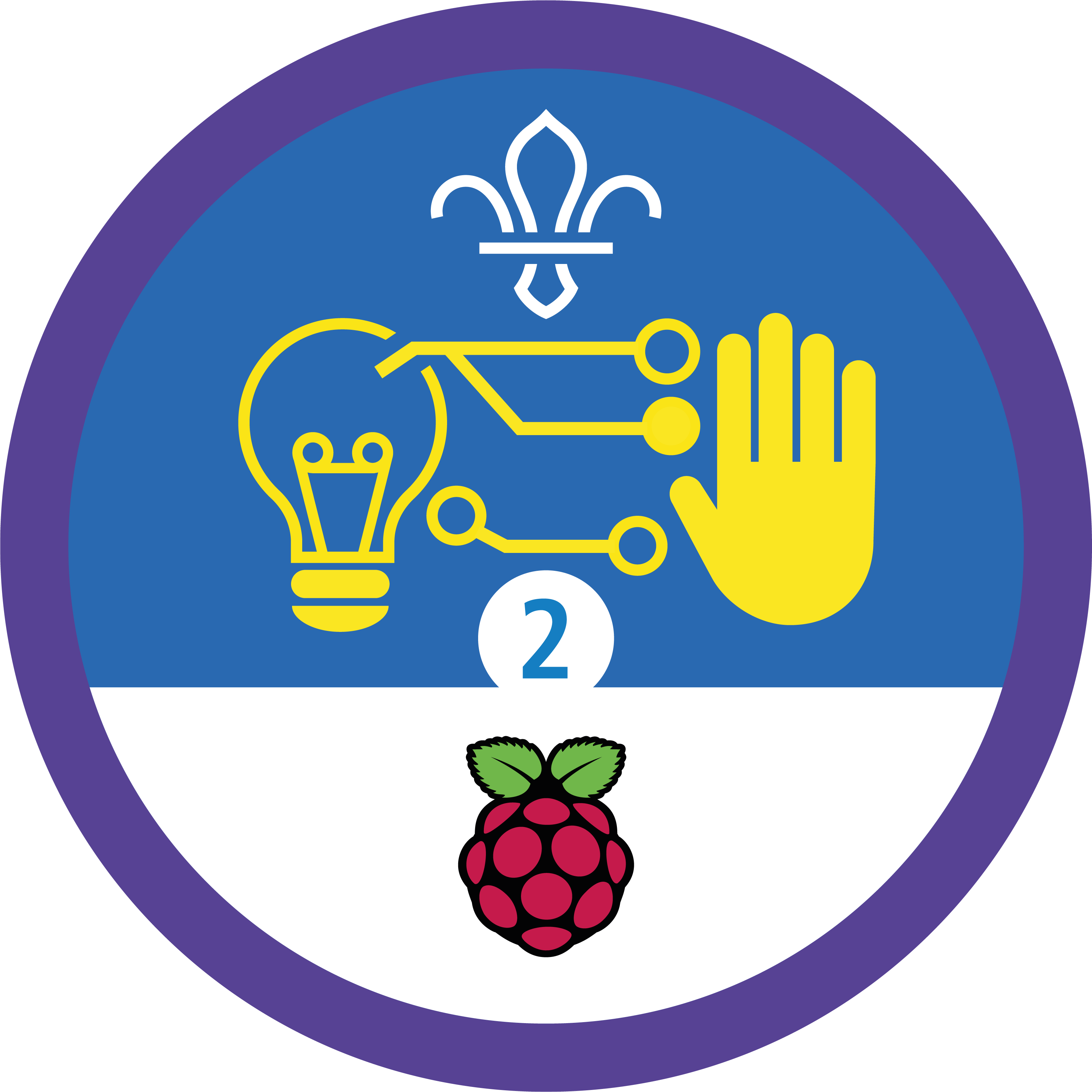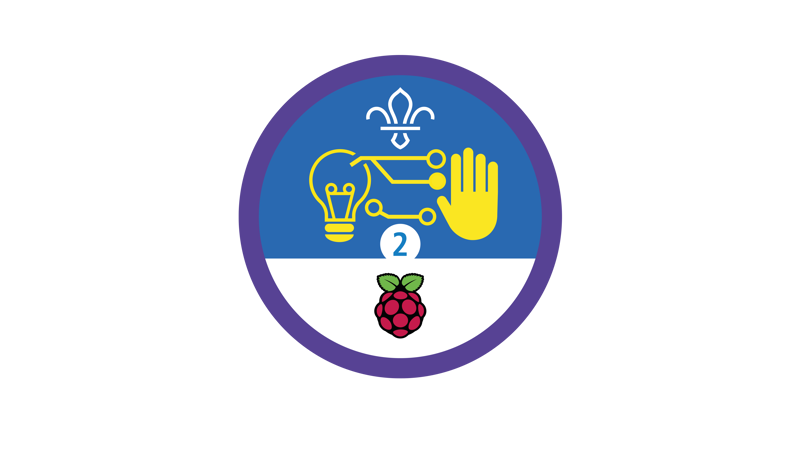
Pixel art
You’ll need
- Scrap paper
- Rulers
- Pens or pencils
- Coloured pens or pencils
Before you begin
- It’s helpful if you can print enough copies of the ‘Notes and handout’ pack for everyone to see one. Make sure you keep the final page secret – it’s got the answers on!
- If you can, it’s easiest to print the blank grids on page three of the ‘Notes and handout’ pack so everyone has six grids.
Don’t worry if you can’t print the blank grids – you’ll just need to give everyone some time to make their own. Make sure everyone uses a ruler to draw grids 10 squares high by 10 squares wide.
What’s a pixel?
- Everyone should think about where they see images on computers and chat with a partner. People may think about on social media, or website logos.
- The person leading the activity should pass around the ‘Notes and handout’ packs.
- The person leading the activity should explain that computer screens are divided into grids of very small dots called pixels (picture elements).
- The person leading the activity should explain that in a black and white picture, like the planet in the handout, each pixel is either black or white. In a colour picture, like the watermelon in the handout, each pixel is a single colour.
How do pixels work?
- Everyone should find the example letter ‘a’ in their sheet. Hopefully it’s easy to see how it’s made up of small, square, pixels.
- The person leading the activity should explain that each square is labelled with a coordinate – computers understand and represent everything with numbers, so when a picture’s designed for a computer, it needs to be represented in numbers too.
- The person leading the activity should explain that, unlike a map, the grid for the coordinates starts in the top left corner.
This is because computers use the same coordinates as old-fashioned TVs, which displayed images in horizontal lines from top to bottom.
- The person leading the activity should explain that the x axis goes from left to right, and the y axis from top to bottom. Like a map, coordinates are made up of the x axis number, a comma, and the y axis number.
- Everyone should look at the example letter ‘a’ – they should check that they understand how the coordinates on the right of the letter match the coloured-in squares.
Give it a go
- Everyone should head to the second page of their handout. They should use the coordinates on the right of each grid to colour in the correct pixels and make a picture.
People can use whichever colour they like – if they’re feeling unsure, they might want to start off using pencil. If you’re short on time, just do one of the images.
- Once they’ve finished their images, everyone should compare their creations. Does everyone’s look the same? What are the pictures?
- The person leading the activity should show everyone the answer sheet. It’s OK if people have made some mistakes – they’re useful for helping us learn more.
Get creative
- Everyone should use the blank grids to draw some images of their own.
Why not think about something outdoor themed, for example, an animal, a tree, or a boat.
- Everyone should get a separate piece of paper and code their images by writing down the coordinates for every coloured-in pixel. They should end up with a list of coordinates, just like the ones they used to ‘Give it a go’.
- Everyone should swap their coordinates with a partner. They should decode each other’s images (without peeking at the original).
- Everyone should compare their images with the originals. Do they match?
Reflection
This activity was all about developing skills. Did anyone learn anything new? Hopefully people now know more about how computers represent images. In this activity, they created their images on paper. Do people think it would be any easier to make digital art instead? People might think about how it can be easier to express creativity digitally if you’re not great at traditional skill like drawing or painting. Can anyone think of another creative skill they could express digitally?
Everyone should think about the phrase ‘digital maker’ – what does it make them think of? They should write down (or just remember) a few words, then people should take it in tuns to share. People may have thought about computers and programming; did anyone think of ‘creativity’ too? Being a digital maker’s not just about programming computers, it can also be a creative outlet.
Safety
All activities must be safely managed. You must complete a thorough risk assessment and take appropriate steps to reduce risk. Use the safety checklist to help you plan and risk assess your activity. Always get approval for the activity, and have suitable supervision and an InTouch process.
- Why not head outside and make grids with natural materials or chalk? Fill them in with leaves (or colour them in with chalk).
- It’s up to you how complicated the images get – start simple by drawing and coding a basic shape (like a square or triangle).
- If people are feeling more confident, they could try to code more complicated pictures, letters, or even a whole word.
- If they want to, people could use different colours to fill in their grids. They could make up their own code to show the colours, for example, (2,6b) to show a blue pixel or (2,7r) to show a red one.
Some people may need larger grids – scale them up or draw your own.
All Scout activities should be inclusive and accessible.
Now everyone understands more about how computers display images, they could think about making a sequence of pixel pictures that could be animated. The ‘Pixel art bugs’ activity is a great place to start.
Showcase your tech projects with other creators in the UK and across the world! Check out the Coolest Projects webpages to take part for free from February, or join the celebratory livestream with announcement of the judges’ favourite projects in June. We’d love to see Scouts of all ages involved so please mention you’re a Scout when you register!