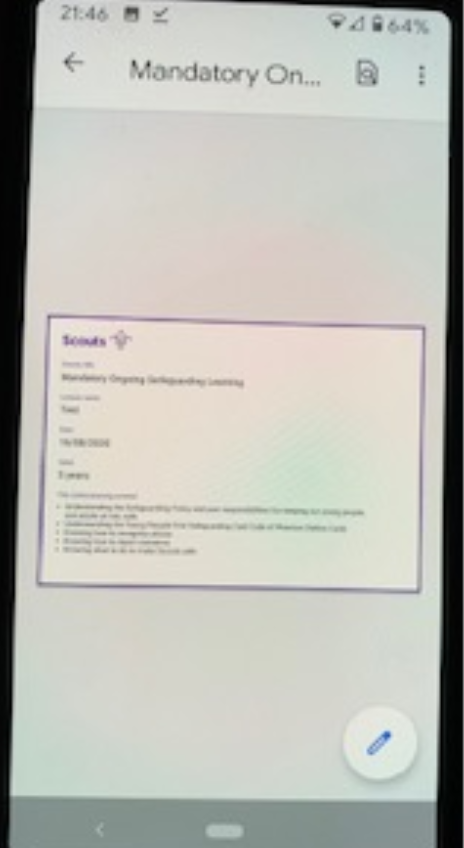eLearning certificate download for an Android device
Congratulations on completing an eLearning training module!
This help guide is designed to provide information and tips on how to download your certificate and email it to your Training Adviser, Training Manager, line manager or to the national training pool (at training.compliance@scouts.org.uk).
Downloading to a mobile phone
Android device
Once you pass the assessment, scoring 100%, you will be presented with the below screen to enter your name into the box. This is to make sure your name appears on the certificate.
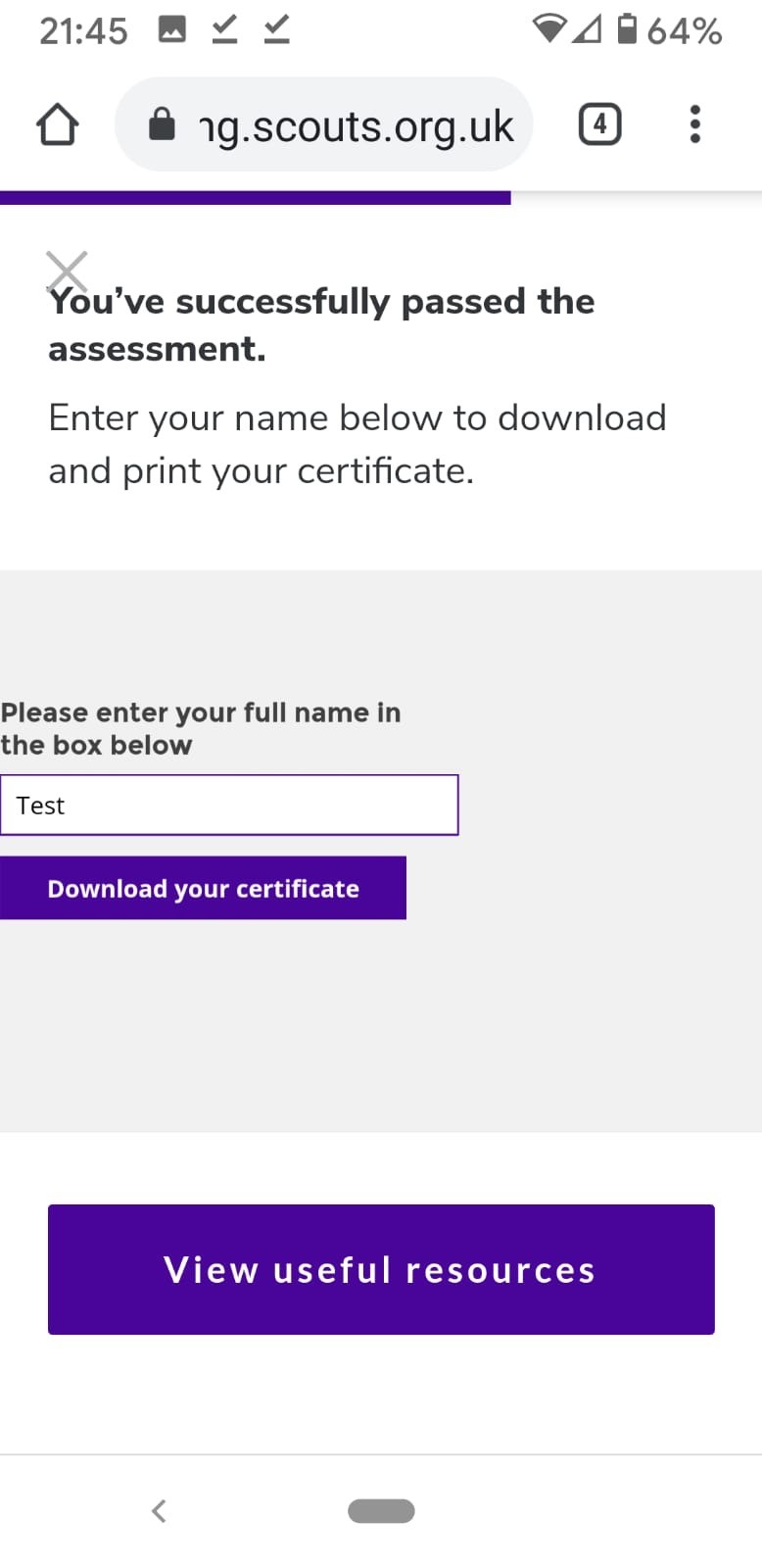
When you press ‘Download your certificate’ this screen will appear and you will need to press ‘Download’ again.
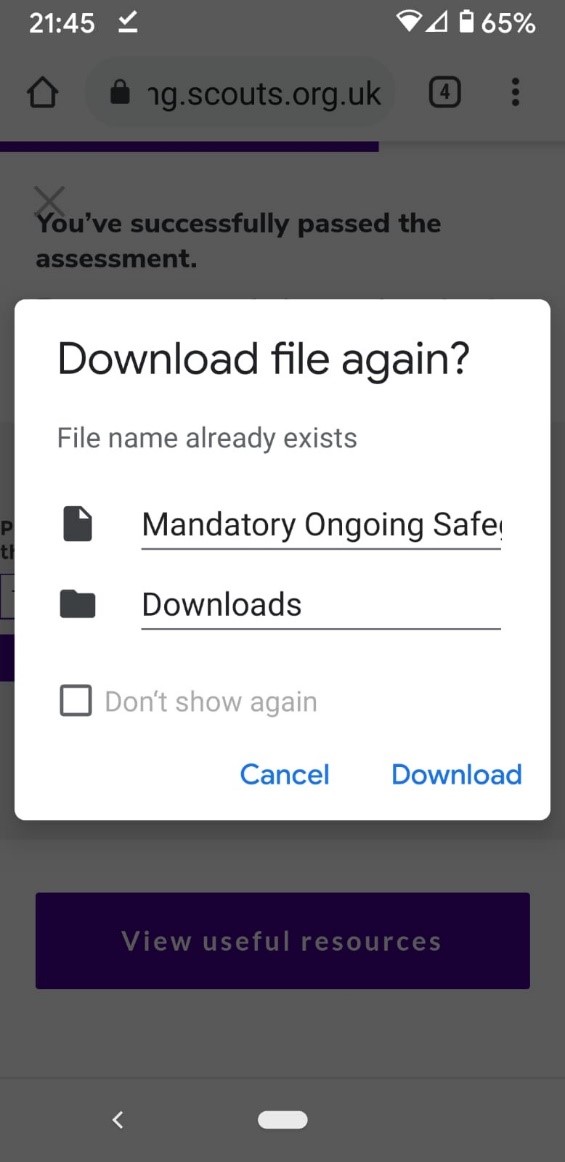
You then need to press the tick symbol at the top of the screen to view the download. Press on the file.
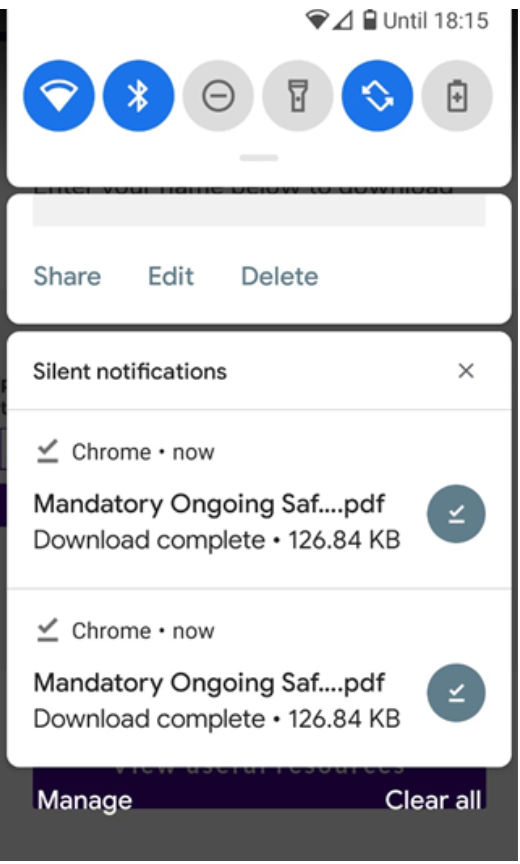
That will open the certificate as a file. You now have options, you could take a screen shot of the certificate and save it to your photo library or you could press the vertical three dot symbol in the top right of the screen to open up even more options.